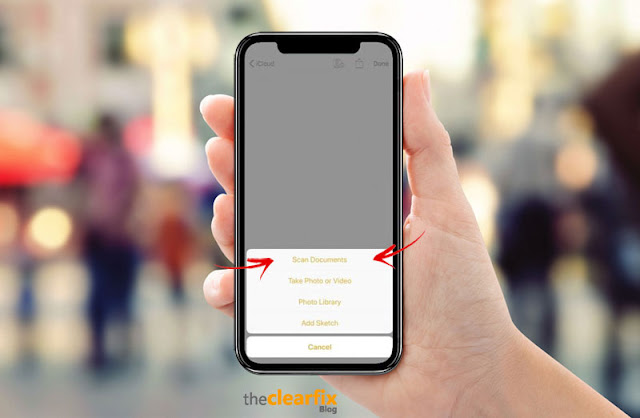To scan a document with your iPhone, you don't necessarily need to install a third-party application. In fact, iOS 13 already includes a "Scanning documents" feature which is integrated into the Files and Notes applications which are preinstalled.
On the App Store, many mobile applications offer to help you scan documents with your camera. What you might not know is that on iOS 13, there is also a built-in feature in the Files and Notes apps, which let you do this quickly. And if you are used to scanning your paper documents, such as invoices, receipts or contracts, this document scanning functionality offered by Apple will save you time.
On the App Store, many mobile applications offer to help you scan documents with your camera. What you might not know is that on iOS 13, there is also a built-in feature in the Files and Notes apps, which let you do this quickly. And if you are used to scanning your paper documents, such as invoices, receipts or contracts, this document scanning functionality offered by Apple will save you time.
Scan documents on the Files application
In the iOS Files application, you can create directories for your tickets, receipts, invoices, etc. in order to properly organize the scanned documents, whether on iCloud or on your mobile memory.- To get started, open the Fichers app.
- Then open either iCloud or "On my iPhone".
- On the screen that appears, swipe down to display the menu, represented by three dots.
- Press the menu, then "New folder".
- Give the new folder a name, such as "tickets" or "invoices".
- Once the folder is created, open it, and press the menu, and press "Scan documents".
- The camera opens, but with a feature that automatically detects the documents to be scanned. The software also corrects the image so that it looks like a scan, regardless of the orientation of your camera when capturing.
- You just have to take a photo, making sure that your iPhone has detected the document to be scanned.
- Once the photo is taken, you can correct the scan, then press "Keep the scan".
- And when you have finished scanning documents for the chosen directory, all you have to do is press "Save".
Scanning documents on the Note application
Alternatively, when you use the Note app pre-installed on your iPhone, you can also scan documents that will be inserted into your notes.- Just open a note or create a new one and tap the camera icon above the keyboard.
- Then press "Scan documents".
- Then, it works like on the Files application: the functionality automatically detects the document to which you point your camera and once the photo is taken, Apple's algorithms take care of modifying the image so that it looks like a scan.